Ventrilo is a program Warcraft players use to voice-chat over their computers. You may listen with headphones or participate with a microphone. For example, the Leeroy Jenkins video has players talking over Ventrilo (aka Vent).
The Leeroy Jenkins video is infamous, but also staged -- Leeroy is afk (away from keyboard) while they're planning a detailed attack plan. It's going to be a hard battle!
My Vent Setup Walkthrough
Remember, you don't have to have a mic to set up Vent. You can still listen without one, you just can't talk.
First, go download Vent on the Ventrilo website and install it. You want to download the "Client" that matches your operating system: Windows/Mac/Linux.
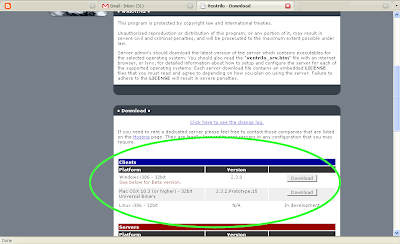
 Next, open Vent.
Next, open Vent.1-4. Create your user name -- this is just a name you want to go by, preferably your real or character name, whichever you're known as. (Don't worry about the other text boxes in the Setup User field, you don't need them.)
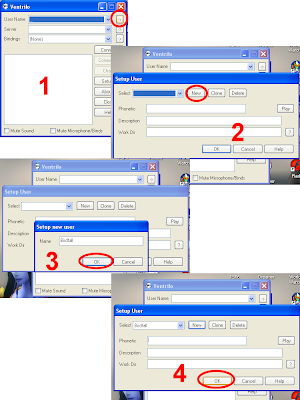
5-8. Set up your guild ip/hostname and password. You can name (6-7) the server anything you want -- I usually put the person running the server's name and the guild name abbreviated. So if Zach creates the server for our twink guild, Hugs for Horde, I put "Zach - Hugs" as the server name. After it's named, you need the ip/hostname and password (8), both of which you can get from your guild folk.
9. Connect while another person is on and see if they can hear you.
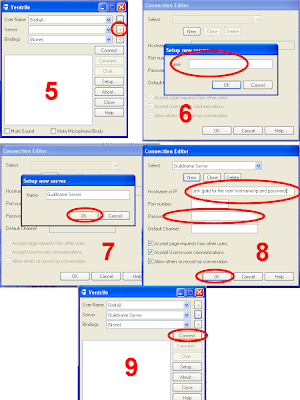
10. If they can't, go into Setup and check your amplifiers (bottom right). Make sure outbound is turned up (that's how well other people hear you) and inbound is to your liking (how well you hear others). I had to turn my outbound up all the way.
You might also want to hotkey your Vent. Since I changed the hotkey for auto-run (default NumLock), I made NumLock my Vent key. If you don't have a hotkey, then the mic will pick up everything you say instead of just what you want others to hear -- including burps and chewing noises if you're eating.
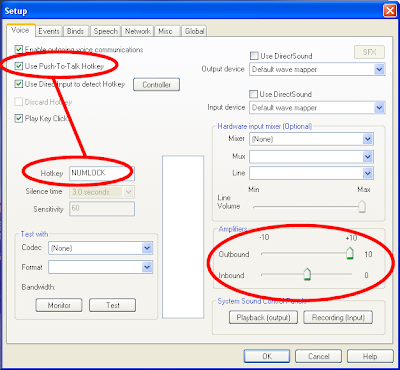
If you're still having problems, use the Playback (output) and Recording (input) buttons below the Amplifiers to reach your computer's master sound panels. Make sure your microphone is turned on, etc.
And that's all I know about it. If you have further problems, contact a computer-savvy guild member who knows more about this than I do. ^_^;




Hey Birdfall, this is a great guide for a complicated product =). We just had a beta launch for Voxli, which is a web-based Ventrilo. You create your voice conferences from the homepage, and can share them by just sending around a link. The goal was to make it easier to use, cheaper, and have better voice quality. I'll appreciate any feedback you have on it (it's free while we're in beta)!
ReplyDeletehttps://voxli.com